TweakShot Screen Recorder Review
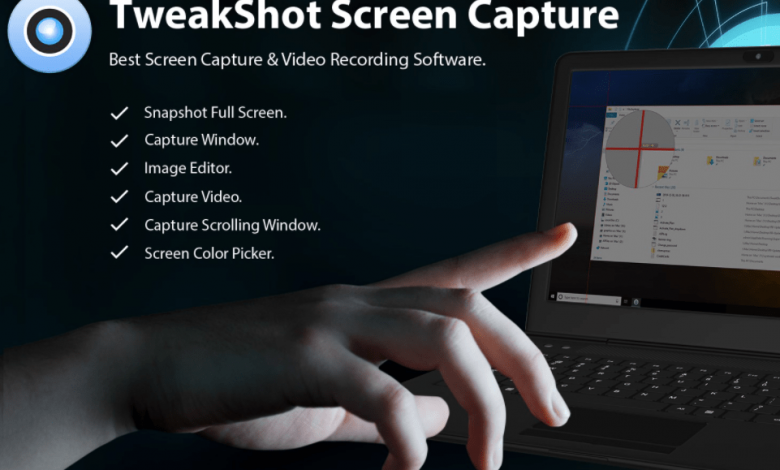
TweakShot Screen Recorder is one the screen recording software for Windows PC used to record screens for multiple reasons. It has a number of features which lets you record screen, audio and highlight. In this blog we will tell you all of the features and working procedure of the TweakShot Screen Recorder. The TweakShot Screen Recorder review blog comes with the pricing and all the details.
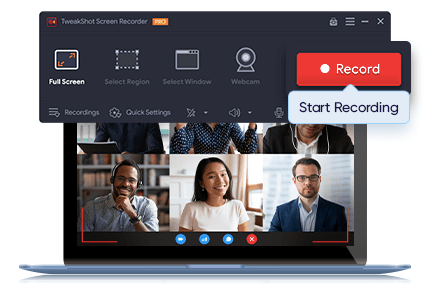
Features of TweakShot Screen Recorder –
1. Record Screen-
First let’s learn about the software and its functions. It has a very simple rectangular bar type The different recording modes – full screen, single windows, or specific regions are the highlight. Also the ability to record the webcam is very helpful as it can readily mke it possible for you to record yourself while using the laptop camera.
2. Capture Screenshots –
It also allows you to take screenshots on your computer screen in these forms- full screen, single window, and specific region. The interesting part of the Screen recorder is that it will allow you to take screenshots while screen recording. This can be carried out by a use of the Hotkeys or the commands visible on the screen.
3. Audio Recording-
There is an option to allow recording the audio during the screen recording. This can be done in two ways, microphone and system audio. When you require to add the system audio for tutorials and presentations you can add it. Otherwise if you are recording a YouTube video or game recording, you can choose the microphone. Here it is very important to see that the screen recording tool can be used in multiple ways.
4. Screen Overlay –
The screen overlay recording allows you to record your webcam along with the on screen activity. This makes it one of the best screen recording tools to help you make game recording and other tutorial and presentation videos. This can also be used for educational purposes and professional and beginners can easily use it.
5. Watermark –
The Watermark is another of the important tools which is required for a recording tool. This Windows PC recorder allows you to add a customized watermark. It means you can use it to your benefit and save your video by getting your or company’s name on it. There is also an option for no watermark with the Premium version of the tool.
6. Video formats –
Different video formats are available for recording the screen in a particular format. You can record it in MP4, FLV and AVI formats. One can also record 4K and HD quality video using this tool. The video quality and formats can be set prior to recording the screen. Additionally, you can choose to keep the original size or not, change the frame rate, and select location for saving the videos.
7. Other features –
- Set Countdown – You can easily set the Countdown to get prepared before recording starts. It can be very helpful for many users as this feature is missing in many tools.
- Mouse Pointer – Set the colour, cursor, mouse clicks and sounds to make it visible what you are doing in the video tutorials.
- HotKeys – Set the HotKeys as they are customizable for the users. It is of great help as you can easily change the keyboard shortcut key for TweakShot Screen Recorder.
- Recordings – All the recorded videos, audios and screenshots can be found in one place under the Recordings tab on the tool. This makes it easier to locate the recordings.
Price of TweakShot Recorder –
A free trial of TweakShot Screen Recorder is available and you can get limited features on it. The tool will allow you to record two screen recordings for free and later on the recording has a time limit and the watermark will appear over them. To purchase the TweakShost Recorder you can go to its official website and then get the registered version with a 60 days money back guarantee. This version has unlimited video recording facility and then you can also easily see if the recording needs a watermark or not according to your need.
How to use TweakShot Screen Recorder ?
Step a. Start with getting the tool from the website.
Step b. Once you have completed the installation, launch the application
Step c. Select one of the options – Full Screen, Select Region, Select Window.
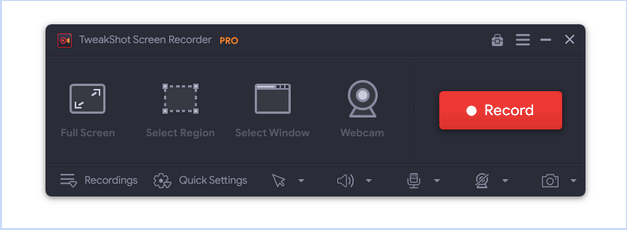
Or the Webcam option if you want to record yourself through the webcam attached to your computer.
Step d. Now, click on the Quick Settings. Here you need to select an option for all these –
- Video saving location.
- Option Video Format.
- Video Frame Rate.
- Option Video Size.
- Video quality.
- Watermark Overlay.
- Show countdown.
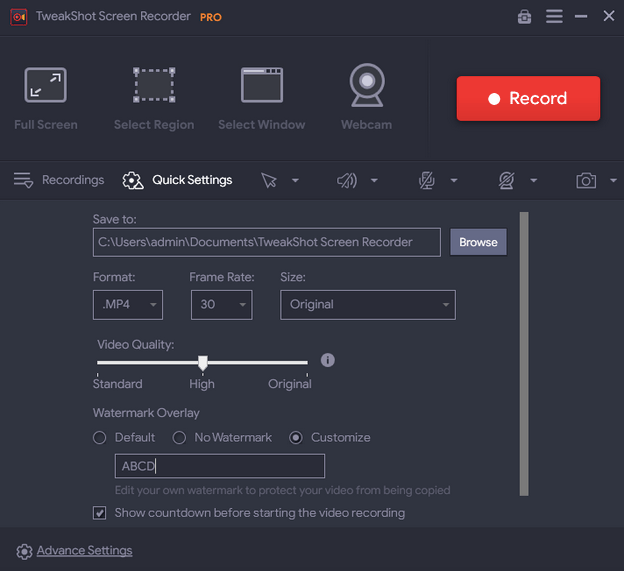
Step e. Go to the Advanced Settings from the left-bottom corner. Here you can change the settings for the Webcam, Mouse pointers, hotkeys etc for your video and screenshots.
Step f. Set up the microphone and check for Mouse pointers and cursor recordings. Once you are done with all of your selections, get your screen ready to start the recording.
Step g. Click on the Record button as you are done. This will immediately start the countdown and you can prepare for the screen recording.

A small bar will appear in the corner of your screen and you can see the time for the recording along with other buttons. This will help you pause, stop and take screenshots meanwhile the recording is on.
Step to take screenshots with TweakShot Screen Recorder –
TweakShot Screen Recorder review will not be complete without its steps of taking the screenshots. As it is another of the main features of the tool for Windows PC. So, lets learn how to take screenshots on TweakShot Screen Recorder.
Step a. Launch the application and set up your screen.
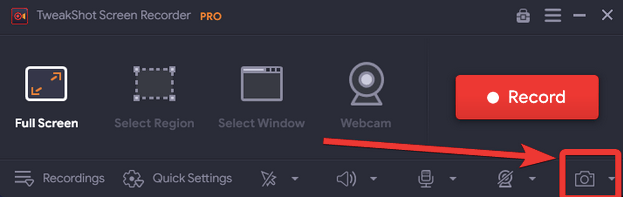
Step b. Click on the Camera icon on the corner of the tool to capture screenshots.
Step c. There are three types of screenshots available with the TweakShot Screen Recorder -Capture Single Windows, Capture Region, Capture Full Screen.
Select one and then it will show up the marking for which the screenshot will be captured.
Step d. Once done it will show you a notification on the side of the screen and you can check the screenshots under the Recordings tab on the tool.
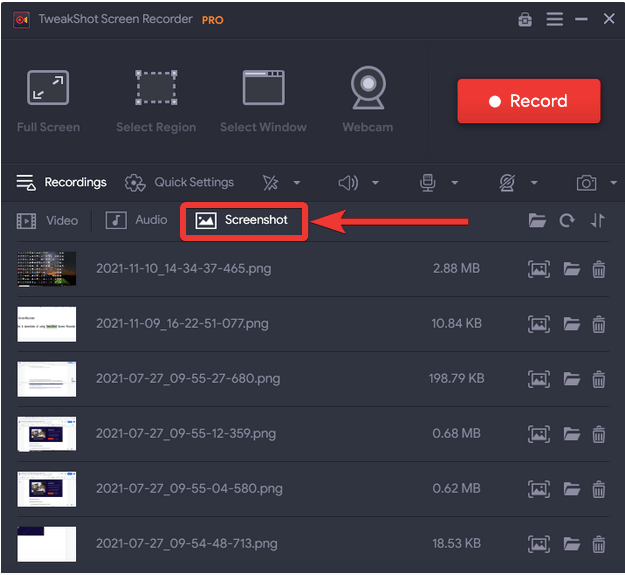
Conclusion –
TweakShot Screen Recorder is a another best software designed for Windows users to record video, streaming content, video meetings. The amazing software have video recording functions, and it allows adding & customizing watermarks to the recorded videos!
This software is able to record from video calls to online games to streaming content. It can record everything on windows PC with audio. This tool will help you to take screenshot options to capture a single window, full screen, a selected region, or scrolling window.
If you are looking for a screen recorder for your Windows PC, the TweakShot Screen Recorder is your best choice. As it works for both screen recordings and capturing the screenshots. The software has unique features like screen recording modes, countdown, watermark customization etc. You can rely on the Windows screen recording software to help you in making tutorials and educational videos. We hope this TweakShot Screen Recorder review helps you understand all about it.
We have written a detailed review which consist of all the pros and cons of this software tool. Tweakshot screen recorder is one of the amazing tool to record screen is simple ways.





