Transfer IMAP OST File Outlook 2016 to New Computer
Move IMAP OST File Outlook 2016 to New Computer
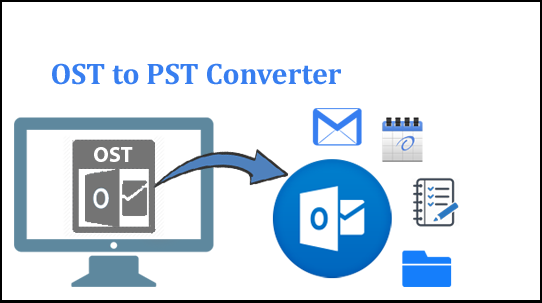
Summary: Are you looking for a solution to move IMAP OST file Outlook 2016 to new computer. Read this article to perform this task.
OST aka Offline storage table file keeps an offline copy of your mailbox items such as emails, contacts, calendars, notes, journals. From Outlook 2013 onwards many changes are implemented in the management of IMAP accounts. The prior version of the Microsoft Outlook application used to create two IMAP files( OST and PST).
In Microsoft Outlook 2010 version one file is used to Manage the emails and other file stores the contacts, calendar and other mailbox items. But from Outlook 2013 onwards only one OST file gets created for IMAP Accounts. No PST files will get created to store the Emails messages. So due to this Outlook users has to face a problem when they try to Move IMAP OST file Outlook 2016 to new computer.
In this article, we are going to discuss the best possible ways to migrate the OST file to a new computer. For this, the user can also take the help of SysTools OST Converter Software.
Steps to Move IMAP OST File Outlook 2016 to New Computer Manually
As we know that, IMAP accounts don’t create the PST files, only single OST files will get created. So if you want to Move IMAP OST files then the user has to first convert it into PST file format. Then this PST file can be easily imported in Outlook Application.
- First export the old OST file to PST file format. And after that copy this .pst file to new computer.
- To import the PST file to the new computer, Click on File and then Open Import and Export.
- Import / Export Wizard Will open choose from Another program or file and then click on Next.
- Select the .pst file and then click on Next.
- Browse the folder which holds the PST file and click on Ok.
- Finally, click on the Finish button.
Quick Ways to Transfer OST File to New Computer
Limitations of This Manual Method
The user can try the manual methods to export the OST file to PST. But in case if your OST file corrupted or inaccessible then the user can try to take the help of SysTools OST Converter Application.
Safe and Reliable OST Converter Application
If you want to Move IMAP OST File Outlook 2016 to New Computer then you can take the help of OST Converter Software. This will provide you various options to save the resultant file as Outlook PST / EML / MSG / HTML / PDF formats. This software provides two scan options, Quick Scan and Advanced Scan. The user can use a Quick scan for a Minor level of corruption and the Advanced Scan is to deal with the Major level of corruption issues. This application comes with easy to use user interface so that Technical, Non-Technical, Novice users can easily use this software.
Let us Explore Some Others Features of This Application
- Export OST file emails, contacts, calendars etc.
- Convert Corrupted / Inaccessible OST files
- Move IMAP/ Exchange / Office 365 / Hotmail OST files.
- Supports Outlook 2019 and Its Below versions.
The user can follow the certain Steps to Convert OST file to Outlook PST file.
- Download and Install the Software
- Browse the OST file and select the Scan Mode
- Preview the OST File Mailbox Items
- Click on the Export button to choose the resultant file format.
Final Conclusion
Sometimes Outlook users want to move IMAP OST file Outlook 2016 to new computer. So first the user has to export the OST file to PST format. For this, the user can take the help of the Import / Export feature. But in case if the user is facing any kind of problem in conversion then the user can take the help of the OST Converter Application. After saving the data in .pst format the user can easily move to the new computer.




