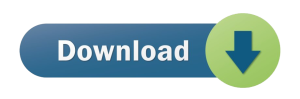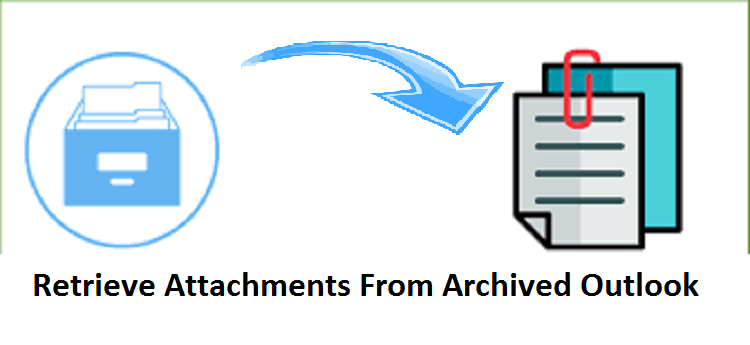
Extracting attachments from Outlook is very easy, but if you need to retrieve attachments from archived Outlook emails. If you’re stuck in a case like this, don’t worry. This article describes how to retrieve archived attachments in all versions of Outlook 2016 and newer.
In archiving emails are moved to the local computer, this helps in managing space in the Outlook email client. In this blog, we will be learning about the ways a user can retrieve the attachments from the archived Outlook, in short, we will learn about the extraction of the attachments from the Outlook files.
Why would a user want to retrieve attachments from an archived Outlook?
As mentioned above, most people use archiving to move old emails from a network server to their local machine. However, there may be times when users want the old attachments. Also, users may need to send old attachments from the archive to others. This is why a user needs to extract or retrieve the attachments from Outlook.
How to retrieve attachments from archived Outlook?
There are two ways to retrieve attachments from Outlook archives. However, this section covers both.
How to manually retrieve attachments from archived Outlook?
A user can retrieve their attachments from the archived Outlook files by following the manual method. Steps to retrieve the attachments manually users do have to follow the below-provided steps:
- First, open the system’s Outlook application.
- Click the File option on the top ribbon.
- Select the Open and Export option and select Open Outlook Data File.
- Select the archive file in the pop-up window and click the OK button.
- In minutes all archived emails were opened in the Outlook program.
- Select the email whose attachment you want to retrieve and open it in the Reading Pane.
- Go to the Reading Pane and select the attachment. Click “Save All Attachments” to download.
- Select the download destination and click the [OK] button to complete the process.
These are the steps that have to be follow by a user for the manual extracting of the attachments from the Outlook PST files. However, users do face many limitations while following the manual tricks to extract PST files.
Limitations of the manual method
A user cannot extract multiple attachments while following the manual method of extracting the attachments from Outlook PST files. But when you need to retrieve multiple attachments or all attachments of an archived email, the manual method is useless. So, if you need to retrieve multiple attachments from your Outlook archive you can download the PST Extractor Tool.
Why pick this toolkit over other third-party tools?
Now, you might be wondering why you should use the software when there are a lot of utilities available in the online market. Well, the answer to this question lies in this section, these are reasons that make it a highly preferred solution in comparison to other tools.
Remove attachments from Multiple PST files: The software is powerful enough to remove all attachments from multiple Outlook PST files at a time. Without any issues, you can add multiple PST files to remove attachments from them.
Support compressing both ANSI & Unicode PST: This toolkit allows compressing all kinds of PST files including ANSI, Unicode, archived, and password-protected. Every healthy PST file is well support by it.
Preserve Outlook file structure: During compacting the Outlook PST files, there will be no change in the actual structure of the Outlook file. Also, there is no change in content & other details.
Easily support oversized PST files: Every big-size PST file is well support by the program. It has no limit on PST file size & number to compress & reduce its size by removing attachments in bulk mode.
Remove, save & compress attachments: You have the option to remove, save and compress attachments of Outlook PST files by using this application. Without any obstacles, this app removes all attachments from Outlook PST files.
No use of MS Outlook: There is no obligation for the configuration of Microsoft Outlook on your system to use the professional program. It has the capacity to work independently to delete attachments of PST email messages.
Freeware mode for testing: A free testing mode is there for all users by which they can evaluate it by removing a few attachments from the Outlook files. Upon complete satisfaction, buy this software at an affordable price.
Features of the app
Here are the amazing features that are provided by this advanced OST Extractor tool. Let us have a look at them;
Modify All Files:- Users can easily extract all OST files to a format of their choice. The Outlook Extractor tool offers this functionality to save users a lot of time. This amazing tool allows you to bulk extract OST files to any format easily and conveniently.
Express:- Express extracts all OST files. The app doesn’t waste time while the user is changing the view of the Outlook file, so the user doesn’t face any obstacles.
Windows Compatibility Tool:- This OST Extractor tool has great compatibility that users can use with any Windows operating system. The application works smoothly without any hitches while extracting OST files. It can extract OST files from older versions to new Windows users.
Accuracy Preservation:- Outlook file accuracy is maintaine like this great tool. There are no errors that users encounter while extracting OST files. Users will not notice any data corruption or data loss during the extraction process.
Show Preview:- This OST File Extractor will show all OST files selected by the user. The app also provides an automatic scanning feature, so any corrupted files will be remove from the app.
How to extract the attachments using the tool?
As we know that the manual method is not a great solution for carrying retrieving the attachments from the PST files a user can use this advanced PST Extractor tool. The Software is a great explanation for every single user. Without any kind of data loss, the extraction of the attachments is done. Apart from this, the app can support both ANSI as well as UNICODE language PST files. The steps of extract the attachments from the PST files are very easy to be followed by any user. Batch extract of the attachments can be done with the help of this amazing PST Extractor tool. An instant result is given to the users using this amazing PST Extractor app.
The steps of extraction
For extracting the attachment from the PST files, a user has to follow the steps. Without any kind of hurdle, the retrieve attachments from archived Outlook is done. Let us have a look at the steps of extraction;
- Download the Outlook PST Extractor Software in your Windows Operating System
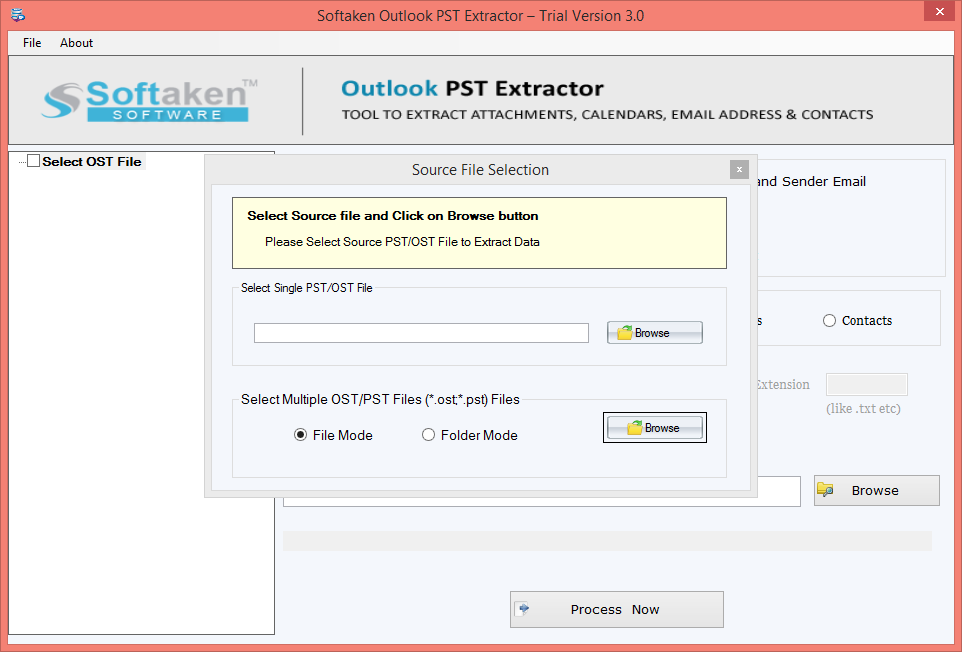
- Install the app
- Add the Outlook PST files
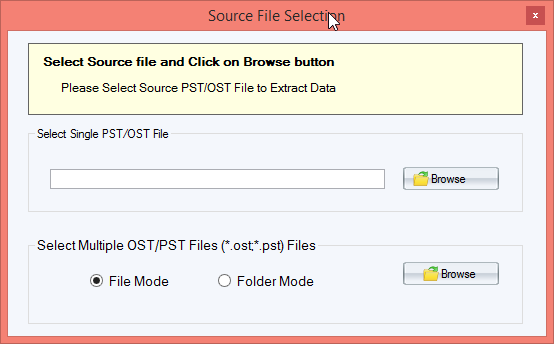
- Preview the files
- Choose the export type option
- Search the location for saving the exported files
- At last, click on the “Process Now” button
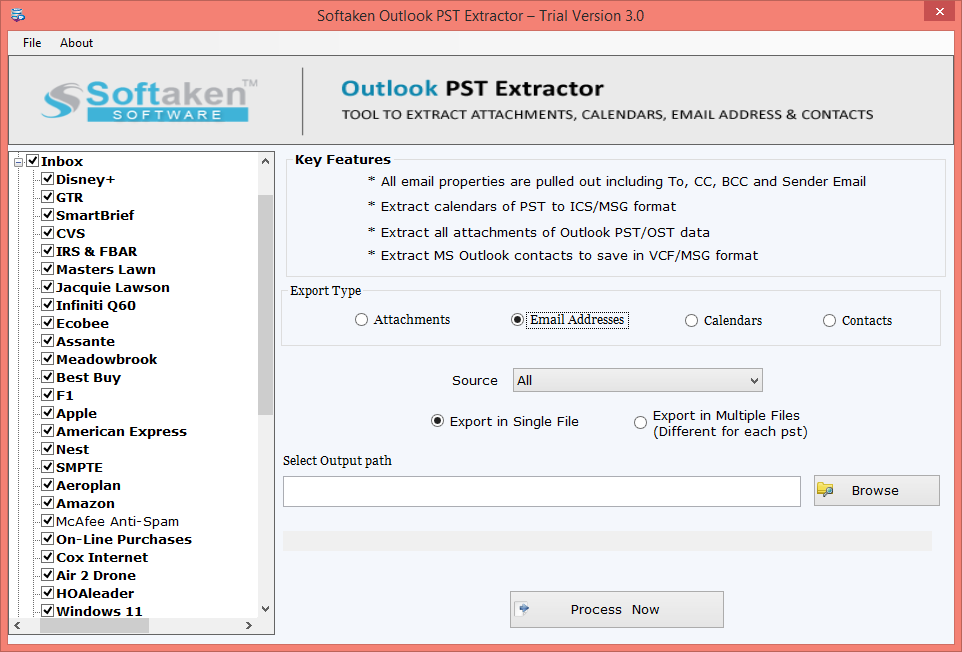
These steps are easy to be follow by any user. Without facing any obligations, the extraction of the attachments from the PST files is done.
Key Features of Application
Here are some of the features that are provided by this advanced PST Extractor tool;
- This advanced Outlook Extractor tool can extract PST files easily without any hurdles.
- This tool supports all versions of Outlook including Outlook.
- A user does not need to download any other app for extracting the attachments from the PST files.
- Without any data loss and data corruption, the retrieving process is done
- Compatibility of the files is maintaine by the app
- The integrity of the files is maintaine by the app
These are the great features that are provided by this advanced tool.
Summary
The blog discusses the extraction of the attachments from the PST files. A user can use the demo version of the app or can have a look at the manual method of extraction. It is up to the users to select their choice method.