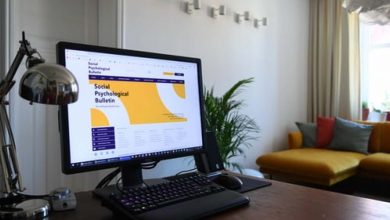How to Move Mailbox Exchange 2010 to PST File? Get the Solution

Summary: Are you looking for a solution on how to move mailbox Exchange 2010 to the Outlook data file for backup purposes. If yes, then continue reading this write-up, where we will guide users and provide them solution to move the Exchange 2010 database mailbox to PST file format. So, let’s get started!
As Microsoft has end the support of Exchange Server 2010 on 13th October 2020 and told users to move their Exchange data to the higher version of Exchange or Office 365. There are most of the users who want to keep the backup of their Exchange 2010 mailboxes to the Outlook PST file because now they won’t get any support from Microsoft such as: security fixes, time zone updates, bug fixes, technical support, etc…
The Exchange database mailbox contains essential information like – mails, notes, tasks, calendars, journals, contacts, and much more which need to be keep safe and secure from various threats, corruption issue, accidental deleted, errors, etc… Because of all this issue there are chances of Exchange data loss and if this happen then the company or any industry verticals who are using the Exchange Server for communication & business purpose have to face its consequences which is given below:
- Have to face the heavy financial loss
- Their clients as well as users will start losing faith in them
- They have to face the legal penalties and charges
- Their growth and reputation will start decreasing
- In bad situation, there are chances that they may run out of business
These are some of the repercussion that a companies have to face if they lose Exchange data and does not have any backup of it. That’s why users want to move the Exchange 2010 mailboxes to the Outlook data file. In case, if any of this situation arises then they have the PST file which work as the backup file through which users can retrieve and access the Exchange mailbox by importing the PST file into the MS Exchange Server or Outlook.
Manual Technique for How to Move Mailbox Exchange 2010 to Outlook PST File
You can use the Exchange PowerShell New-MailboxExportRequest PowerShell command that allow users to export the content of the Exchange database primary as well as archive mailbox. Users can use this cmdlet to export the Exchange 2010 / 2013 / 2016 and above version Server mailboxes.
The given command is available in the Mailbox Import Export Role which by default does not assign to any role group. In that case, users have to assign this role in a manual way by using the cmdlet given below:
New-ManagementRoleAssignment -Role “Mailbox Import Export” -User “insert_user_name”
Then, when user assign the role they have to create the shared folder to store the resultant file i.e. PST & in that folder user have to grant the read / write or the full control to the Exchange Trusted Subsystem security group. Use the steps mentioned in the below section to grant the permission:
- First, create the New-Folder & right click on it. After that, select the properties option
- Then, select the provided sharing tab in the folder and click on the share button >> Select the advance sharing button
- Click on the given permission button and Select the add button
- When the dialogue box appear enter the Exchange Trusted Subsystem >> Select the full control checkbox option >> After that, select the apply and OK button
How to Repair Exchange 2010 Database Dirty Shutdown? Get the Solution
Use Exchange PowerShell Command to Move Mailbox to PST Exchange 2010
Execute the cmdlet given below to move the Exchange 2010 mailbox to the Outlook data file.
Syntax:
New-MailboxExportRequest -Mailbox “Enter_the_name_of_mailbox” -FilePath “insert_UNC_target_file_path”
This command allow users to move the individual Exchange 2010 mailbox to the PST file. If they have to bulk move the Exchange database mailboxes then use the cmdlet described in the below section:
1. $Export = Get-Mailbox
2. $Export|%{$_|New-MailboxExportRequest -FilePath “\PCEDB file mailbox$($_.file).pst”}
The following command allow users to export multiple Exchange mailboxes from a database to the PST file format. If users want to export the archive Exchange 2010 mailbox for that they can use the cmdlet provided below:
Syntax:
New-MailboxExportRequest -Mailbox “Enter_the_name_of_mailbox” -FilePath “insert_UNC_target_file_path” -IsArchive
Shortcoming Of Manual Method
- The solution does not work properly with the corrupted or damaged Exchange database or mailboxes
- It cannot move or export the offline / dismounted EDB file & mailbox
- This method is time-taking and lengthy. According to the size of Exchange 2010 mailbox it takes time to export it
- User should have technical knowledge, skills, and hands-on experience
Use Automated Wizard for How to Move Offline Exchange 2010 Mailbox to PST File
Users can use the advance EDB to PST Converter Tool which supports dismounted / offline Exchange database file (Private and Public) and move the multiple mailboxes of any size such as: user, legacy, disconnected, shared, archive to the Outlook PST file format simultaneously in a simplified way without using any command.
This utility by default creates UNICODE PST file and provide scan mode option i.e. Quick & Advance scan which recovers as well as repair the corrupted offline EDB file in a hassle freeway. You can select the Quick scan to repair the minimally corrupted Exchange database and for major corruption choose the advance scan. Users can bulk or selective move the Exchange 2010 database mailbox as per their preferences / requirement to the Outlook data file.
After recovery, users can export the recovered Exchange mailboxes to the PST and other file formats. Along with this they can also selective Exchange mailbox data items by using the category filter option. After conversion, the utility creates an export report which contains the success and fails count of exported Exchange database mailbox data in CSV file format.
Notable Feature Of Automated Solution
- It support offline / dismounted EDB & STM file
- Preview the offline Exchange database mailbox items before conversion
- Keep the metadata intact & preserve the actual folder hierarchy
- Date filter option export the Exchange data within specified period of time
- Remove (OpenPGP / SMIME) email encryption from EDB mailboxes in batch
- Suitable with all the version of Exchange Server & MS Outlook (2003 – 2016), and Windows OS version
Working Steps to Move Offline / Dismounted Exchange 2010 Mailbox to PST File Format
1. Download, Install, and launch the automated wizard on your local machine
2. Select the add file button to load offline Exchange 2010 EDB file >> Click on add button
Note: If users want to recover corrupted Offline / Dismounted Exchange database file they can select one of the scan mode option i.e. Quick and Advance scan
3. Then, preview the offline Exchange mailboxes & Click on export button
4. In the next window, click on the offline Exchange 2010 mailboxes >> Select the PST export option >> Click on the browse button to set target file path >> Click on the export button
Also Read: Efficient Solution for How to Repair Exchange 2010 Database Dirty Shutdown
Bringing It All Together
In this article, we have provide complete information on how to move mailbox Exchange 2010 to the Outlook data file. If users want to move the Exchange Server 2010 mailbox then they can use the manual solution provide here. In case, if they want to move the mailboxes from the dismounted or offline Exchange database file then users can use the advance solution mentioned in the above section that easily move the multiple Exchange database mailbox to the Outlook PST file format in a simplified way without any hindrance. Rest, according to the user preferences they can select the solution and move the Exchange 2010 database mailboxes.