How to Make a Live Wallpaper with Multiple Pictures – 2021
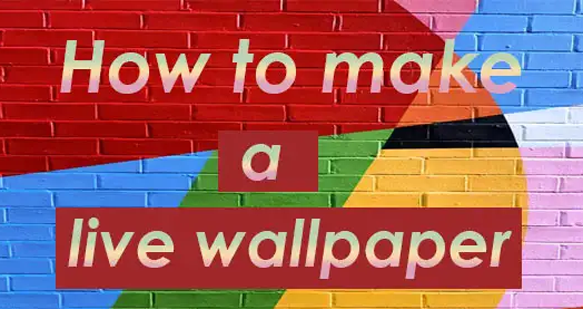
How to Make a Live Wallpaper with Multiple Pictures- A mobile phone or Android user can customize their mobile phone’s wallpaper, that is an excellent technique for make mobile phone screen attractive. It also make the complete, as we all well know a home screen of our Android plays a vital role in our lives. Wallpaper is the first look of our mobile phone, and a nice and attractive wallpaper can have a positive impact for its user. Also it makes using the phone more exciting.

Moving Live Wallpaper
It makes your smartphone unique and more exciting and attract everyone’s eye towards it. The user experience something very thrilling when they tap and hold and the screen wallpaper moves. Few Androids have live wallpaper inside them, yet you want to make them unique. So don’t worry, after reading this Article, you can customize the wallpaper of your choice from any video or GIF etc.
For Example, if you are going to see bursting balloons each time you turn on your Android device screen. Do you know, it takes only a few seconds to make your amazing live wallpaper from a video, GIF, etc. Do you love creating a unique wallpaper too? So why are you waiting? Take your phone and get started quickly with our step by step guide.
How to make live wallpaper on android?
Android mobile phone does not provide live wallpapers to users like iOS, but users can access the same function by using different third party apps. Google play store provides a verity of applications for this purpose and some of them are ldutch solutions, Background 4k/3D, GIF Live wallpaper, etc. Google play store also provides some applications that automate the process for you.
These applications make and set new live home screen wallpapers as often as you want. A wallpaper such as Muzei Live wallpaper is famous among the users and the most reason behind this is that it offers new live wallpapers to its users. These smart phone screen wallpapers provide famous artwork regularly. If you also want to create your own live wallpaper on your Android, then follow the steps given bellow-
Step-1: First of all you want to download any app from your Google play store which provides live wallpaper such as Mzuie live wallpapers, live forest wallpapers etc.
Step-2: Now install and start the application on your Android device.
Step-3: Tap on photos app on your screen.
Step-4: Select the video you want to set as your wallpaper. Your Android provide you with an option for playing video. But before setting it, that it will keep in mind it drain your battery fast.
Step-5: Another good thing about this application is you can loop the video to play it nonstop.
Step-6: Now, you have to tap on the play video screen button.
Step-7: Once you are done with all these settings, you have to tap on the set live wallpaper button to set up the wallpaper on your Android screen.
Step-8: Now the process is done. It will set it up on your screen wallpaper.
However, there are lots of live wallpaper available in the market. But if you take our advice, you should check the video live wallpaper, at least once. It’s worth checking out. If you are still not convinced with what we are saying, you can explore and check and check the different apps in the market.
Read also – Importance of tech and Internet
How to Make Live Wallpapers on iPhone?
If you have an iPhone 6s or have any latest version. users can create live wallpaper on their iPhone. But you cannot create a live wallpaper in an old version of iPhone because it cannot allowed the users to take live photos. But the latest version allow this.
iPhone 6S allow its users to click live pictures and enabled haptic touch or 3D to their users. Live pictures are insignificant and short snippets of videography. iPhone will allow its users to moving their pictures and select the ideal frame. But all of these videos and pictures can be used as alive wallpaper. Here are the some steps which helping you to in creating a new live video.
Step-1: First of all, visit the settings of your Phone.
Step-2: Go to wallpaper option in the setting menu.
Step-3: Tap on the “Choose a new wallpaper” and proceed further.
Step-4: It will take you to a new webpage to select a live photo option.
Step-5: After choosing the live photo option, you will have to choose a photo you want to set as your wallpaper. Insure that the picture you have chosen is a live photo. If you want to make live wallpapers with multiple pictures, then chose more than one photo.
Step-6: Tap on the setting option.
Step-7: In the next option, you will have two options. You can choose one of between “setting the lock screen” or “setting both”. However you can overlook setting the home screen as it is not essential since the wallpaper will not move on the home screen.
When the process is done, there will be a live wallpaper that animates on the lock screen when you touch and hold the image of your iPhone screen. Generally user can use an iOS application to save a video or to save a GIF. You can use the video or GIF to set a live screen wallpaper. An example of these applications are Into Live. It is an excellent iOS application that helps the users to convert videos in live pictures.
How to Make a Live Wallpaper with multiple pictures – Android and iPhone?
Remember that if you are a creative person and want to make your wallpaper with multiple pictures, you can try this out. You can select multiple photographs and can make a live wallpaper with the same process. By using different applications, you can combine multiple pictures and videos. Also you can import these videos to the IntoLive application directly. Here are some steps for making a live wallpaper-
Step-1: Install video day and IntoLive applications in your Android device. This is the link to download Video day application- https://apps.apple.com/app/apple-store/id1483410865?pt=100862818&ct=intoLive_HelpCenter&mt=8
Step-2: Click on the “multi-select” option.
Step-3: When you click on the multi-select option, the video day application will instantly open in front of you.
Step-4: From here you will choose all the videos and pictures which you would like to have as your wallpaper in the next step.
Step-5: After selecting the pictures and videos from here. You can also edit them as per your will. When you done with the editing, click on the save button to move further.
Step-6: Click to the back to the IntoLive button. It will import the edited video to IntoLive and make a live picture with it.
By following these simple steps, you will be able to add live pictures to your home screens on your android phones.
Final World
The article is all about how to make live wallpapers or how to make a live wallpaper with multiple pictures. You will be able to make live wallpapers using different applications. This article has all the instructions on how to make a live wallpaper with multiple pictures. I hope you find this article helpful.
To read more topics like this visit on the site thetechnosmart




