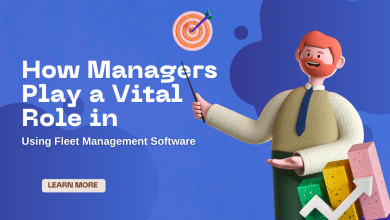How to Fix imap.aol.com not Working
How to Fix imap.aol.com not Working
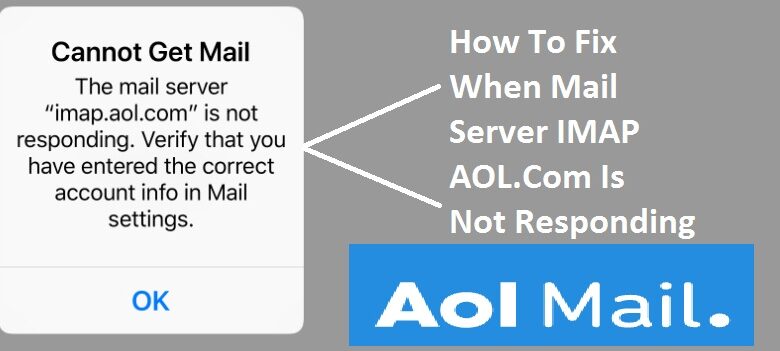
Access your AOL mail and respond to any compatible email application or client by entering specific information about AOL Mail and your account. Enter the AOL Mail IMAP server settings to access AOL Mail messages and folders in Outlook, Mac Mail, Windows 10 Mail, Thunderbird, Incredibility or in an email application for a compatible provider.
AOL mail IMAP configuration
When you set up your AOL account in a different email provider or application, you will enter specific information that will give the other provider access to your AOL email. Enter these IMAP settings to receive mail from AOL:
- AAP IMAP server address Mail- imap.aol.com
- AOL Mail IMAP username: your full AOL Mail email address. For AOL email, this is your AOL
- username plus @ aol.com, for example, user@aol.com.
- AAP Mail IMAP password: your AOL Mail password
- AOL Mail IMAP port- 993
- AOL Mail IMAP TLS / SSL is required- Yes
AOL SMTP Settings
To reply or send a new email from your AOL email account, enter these SMTP settings in the fields provided during the account setup to send outgoing emails to your AOL email account from any email program:
- Outgoing server address SMTP- smtp.aol.com
- SMTP- 465 port
- SMTP TLS — SSL Security
- SMTP username: your full AOL Mail email address, such as user@aol.com (or @ love.com, @
- games.com or @ verizon.net).
- SMTP password: your AOL email password
- that you use to log in to AOL Mail
Features not available in other mail applications
When you access AOL Mail from another email application, you can send and receive emails, and have access to your AOL folders. However, these features are not available:
Message Status: You cannot retrieve the unopened mail from AOL users and you cannot verify the status of a message sent as you can from the AOL mail interface.
Unwanted mail. You cannot access the Report spam button. To report an email as spam, move it to the spam folder or spam folder of the email client.
Deleted email Some email applications do not show deleted email. Some show deleted emails in the original folder but mark the message for deletion.
Why IMAP
AOL recommends using the IMAP configuration on an email client instead of POP3, although both protocols are compatible.
IMAP synchronizes the service with your AOL email account. Anything you do with a message in the email service or in the application is displayed in the AOL Mail interface in AOL.
POP protocols do not synchronize email actions. POP protocols download a copy of the AOL email. If you delete the email in one place, it is not deleted in the other.
Fix when IMAP mail server AOL.Com does not respond
Have you ever faced the problem that the IMAP AOL.Com mail server does not respond when you update your mailbox? Do not worry, it is only a technical failure, which can be resolved using certain methods.
In this post, we will highlight some steps that will help solve the problem that the IMAP AOL mail server does not respond.
Methods to resolve the IMAP mail server Aol does not respond
Uninstall and reinstall the AOL account
Sometimes, due to the large number of incoming and outgoing emails, the email account does not work properly. This leads to the problem that the IMAP AOL Com mail server does not respond. The best solution for this problem is to uninstall and reinstall the account. When reinstalling in a new way, the configuration is automatically corrected. This should solve the problem.
Follow the steps taken to fix Mail Aol.Com took too long to respond
Step 1: Open the settings
Unlock your phone, click on the menu option and then press the settings icon.
Step 2: Select the Accounts and Password option
Once the configuration icon opens, scroll down and look for the Accounts and Password option. Click on it.
Step 3: Open the email account
Once the account and password option opens, you will see a list of email accounts that you use. Click on the email ID that does not respond.
Step 4: remove
Once you click on the email id,
Use the red button to delete the account.
Step 5: return to the main menu
After deleting the account, press the Back button to go to the main menu. Let the phone rest for a moment to sync