How To Fix Android System Update Failed To Install Issue?
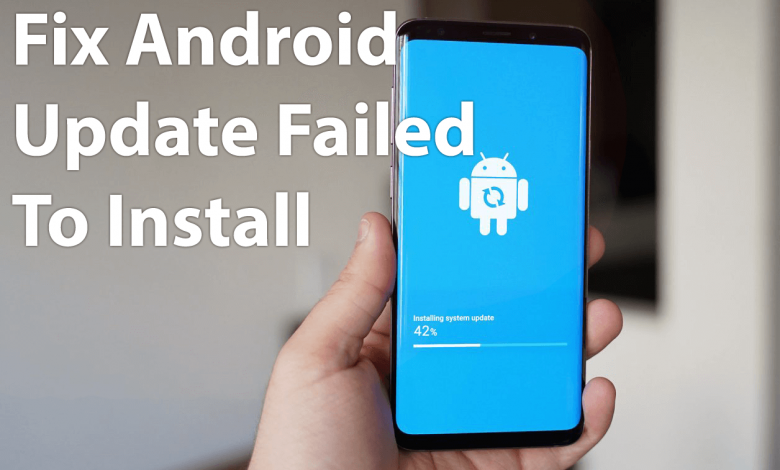
Keeping the device updated is crucial to use the latest introduced features and for the proper functioning of the device. With all the new Android updates, Google introduces new features, functions, fix bugs, and also helps to boost the device performance.
However, each new update comes with its very own issues. And the Android system update failed to install is one such case. Many Android users have reported this issue on several forums and discussions.
As per these users, they are unable to install the Android update on their smartphones or tablets. If you are also one of these users, then this article is going to fix this issue.
First, take a look at the possible causes and move ahead to the solutions.
What Are the Causes Behind Android System Update Failure?
- The device is not compatible with the latest Android update.
- Not having sufficient space on the device.
- Slow/unstable internet connection.
- The corrupted cache of the Google Play Store.
How to install and use Blue Whatsapp Plus APK for Android
Recommended Solutions to Fix Android System Update Failed To Install
Solution 1: Check Your Device Compatibility
To install any system update, your device must be compatible with the new update. So, if your device doesn’t fulfill the minimum system requirement, then the system update will fail to install. Hence, first, check if your device is included in the list of Android update you want to install.
Solution 2: Restart Your Android Device
Some of the issues can be resolved by a simple restart. So, if you are facing the Android system update failed to install issue, then try to restart your device.
First, turn off your phone and then wait for 4-5 minutes. Now, turn on your phone and try to install the update. If you are still unable to update your Android phone/tablet, then move to the next solution.
Solution 3: Check Your Internet Connection
Before downloading and installing the system update, make sure you are using a stable and high-speed internet connection.
A slow or unstable internet connection leads to issues while downloading or installing any app or update. So, it is recommended to switch to a better internet connection and then try again to install the Android system update.
Solution 4: Clear the Storage Space to Fix Android System Update Failed To Install
Another potential solution to fix the Android update failed to install issue is to clear the storage space of your device. There are so many instances where the Android system update failed due to the lack of required storage space on the device.
So, before downloading or installing the system update, ensure you have enough storage space on your device. If your device doesn’t have sufficient storage space, then you must free up the internal storage and then reinstall the Android update.
In order to free up storage space, you can delete unwanted pics, audios, videos, documents, uninstall unnecessary apps, and delete junk files. After freeing up space, you can try to reinstall the Android system update.
Solution 5: Clear Google Play Store Cache and Data
Another reason that may cause the “Android system updated failed to install” issue is the Google Play Store cache and data. If the cached data of your Google Play Store is corrupted, then it will create issues while installing the system update.
However, you can resolve this problem by clearing the cache and data of Google Play Store. Here are the steps you need to follow:
- Open the phone Settings.
- Tap on the Apps or Application Manager.
- Search for the Google Play Store and tap on it.
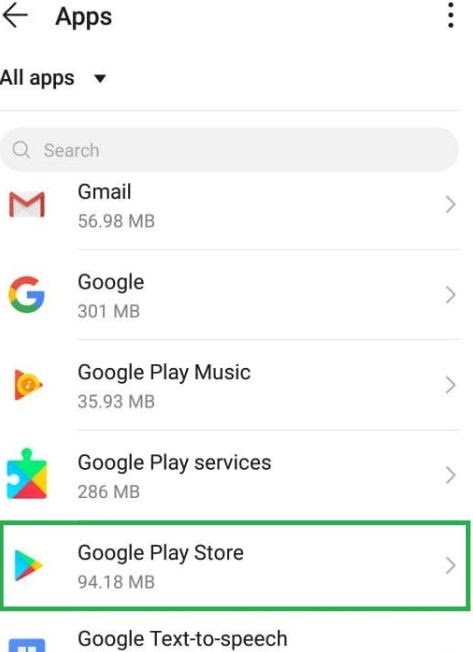
- Tap on the Storage.
- Click on the Clear Data and Clear Cache buttons.
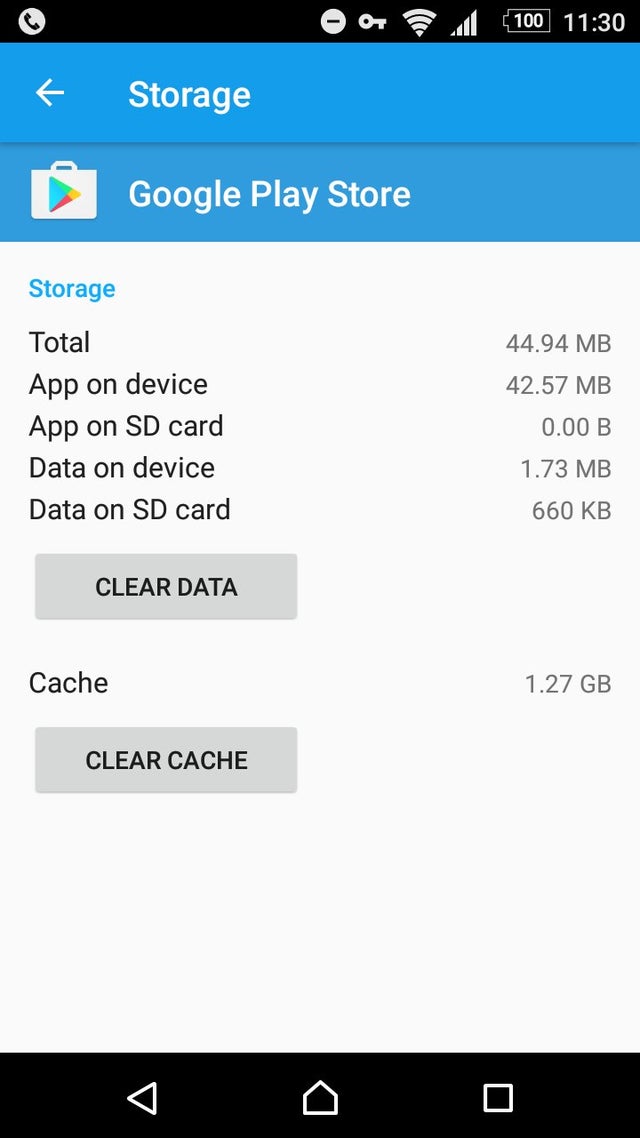
Solution 6: Clear the Phone’s Cache and Data
After applying all the fixes, if you are still unable to install the Android update, then here is the last solution for you. Here, you need to clear the cache of your device.
Might be the old cache of your phone/tablet is causing this issue. Hence, you must perform this method to fix this issue out. To do so, follow these steps:
- Turn off the phone.
- Press the Power key and Volume up key and hold it for few seconds.
- Release the keys once you see the Android logo.
- Now, you will get the Recovery screen. Here, select the Wipe cache partition option.
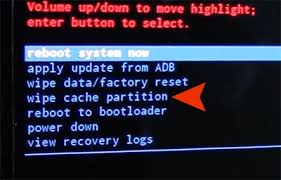
- Next, press the Power key of your phone to select the Clean cache partition.
- Restart your phone.
Conclusion
The Android update failed to install is a rare issue but can appear on your device anytime. So, whenever this issue occurs on your device, simply follow this guide and apply the listed fixes.
I hope you found this article helpful and at least one of the solutions will fix this Android update issue on your device.




