How To Fix All Possible IP Address Errors
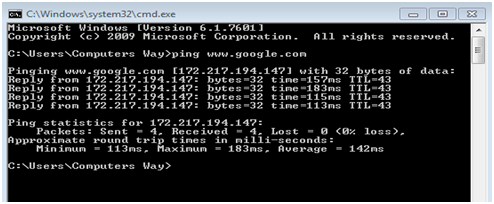
Do you ever receive that annoying error message of an IP address that pops out of nowhere when your computer connects with a network? What is an IP address? Well, to start with, an IP address is a unique identifier given to your computer when it connects with a network.
IP stands for “Internet Protocol.” Without it, data cannot be transferred over a network. A problem with the IP Address can be a bit frustrating. In this article, you will find some simple ways to get rid of this difficulty.
The Common Causes Of This Problem Are Mentioned Below:
⦁ Two computers have the same or identical IP addresses. Although it’s rare, it can happen.
⦁ The computer was set to sleep mode and was at rest for a short interval of time. In the meantime, the IP address may be assigned to another computer. Haa
⦁ Your computer comes with a static IP address under the DHCP range for the local area network. The identical address is then allocated to another computer by the DHCP server.
⦁ If you have numerous network adapters, there is a slight chance that the computer finds difficulty in getting an IP address.
⦁If multiple wireless routers are connected with your network and DHCP is authorized in more than one device.
How To Fix This IP Address Problem?
Every problem comes with a solution. Indeed, there are ways to resolve this problem. Begin with the most simple and effective manner. Shut down your computer and restart it. Now., that’s simple, but you may find that the problem is instinctively gone. However, if not, there are other ways.
Renew Your IP Address
It is one of the most effective methods to fix this issue. Use this (192.168 l 128 password) link to get the admin username and password for your IP address. You need to use commands so that your computer gives up your current IP address, and the router assigns another address.
- Type Command Prompt in your search bar. Do right click on the upmost result and select run as administrator. You might be cued to enter your password.
- After the command prompt window opens, type in the subsequent three commands. Do remember to press the enter key after each command.
- netsh int IP reset c:\resetlog.txt
- ipconfig/release
- ipconfig/renew
After completing these steps, check if you keep getting an IP address error message. If the problem continues, there are still some other ways which might help you.
Restart The Router
It’s the router’s job to assign a unique IP address to each device connected. It might happen that the software of the router broke down and ultimately results in its unavailability to allocate an individual IP address. To correct this, follow these steps:
- Turn the router off by pressing the power button.
- Wait for at least 5 minutes.
- Switch on your router.
Reconnect your devices and check if the problem persists.
Update Your Driver
An outdated network card driver might be the reason for all this trouble. You can update your driver from windows or third-party apps.
In the run application, type devmgmt.msc and press the enter key to open the Device Manager. Click on the arrow icon and pick an updated driver. Now, right-click on your driver and update it. Windows will automatically install the latest driver. After the update, restart your PC and see if the issue is still there.
There are many free third-party apps like DriverHub, DriverPack Solution, Driver Booster, etc. Remember to choose a credible app as many fake ones come with malware, spyware, viruses, and other things that can harm your device and steal private information.
Remove Static IP
A Static IP address means that the address is entered manually rather than the router’s automatic ones. It can be a cause for your trouble. It’s recommended to have an IP address assigned by the router.
- Open the run application by holding the Windows key and then press R.
- Type ncpa.cpl and press the ‘enter’ key.
- Right-click on your network adapter and then pick the Properties option.
- Do double click on Internet Protocol Version 4.
- In the general tab, select Obtain DNS server address automatically and Obtain an IP address automatically.
- Hit the ok button on both your windows and restart your computer.
Deactivate IPV6
IPV6 technology is still new in this era. If the error message continues, I advise you to deactivate IPv6 completely.
- Open the run application by holding the Windows key and then press R.
- Type ncpa.cpl and click on the ‘OK’ button below. It will lead you to the Network Connections Window.
- Right-click on your adapter and choose the Properties option.
- Uncheck Internet Protocol Version 6. It will disable Ipv6 from your device.
- Restart your PC and check to see if the problem is fixed.
I hope that one of these solutions has fixed your IP address issue. Good luck!




