Export Office 365 Contacts to PST Format Manually
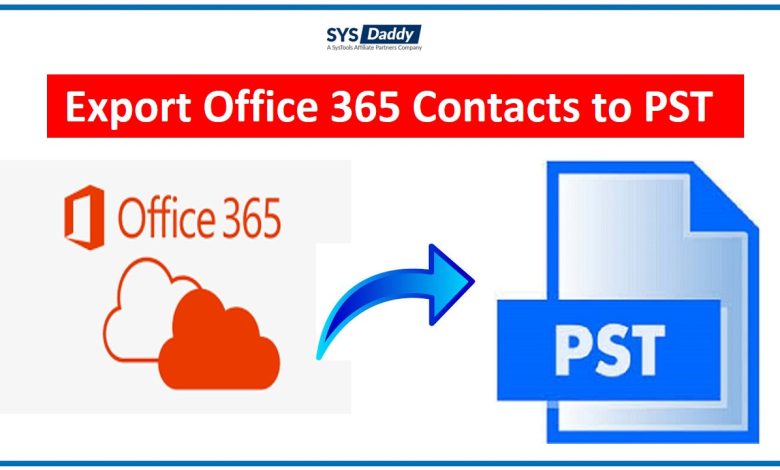
- In this article, we will mention the various solutions to export Office 365 contacts to PST file. However, Microsoft 365 is growing up in the world with many users. When you create an account, a lot of data stores in Office 365. Now, all these data items can be transferred from O365 using different methods. Since they all contain important data you do not want to face any data loss or damage.
Just like that, Office 365 contacts have also crucial information such as people’s last names, home addresses, company names, etc. Hence, to protect them, you will need to export all the contacts. Therefore, for doing this when you start surfing questions like how to transfer contact lists from Office 365 to PST format.
Now, in the next section, you will get the solutions to export O365 contacts.
Different Solutions to Export Office 365 Contacts to PST
So, in order to transfer O365 contacts, you get two solutions. However, you can use any of these two top methods –
- Manual Method Given by Microsoft
- Proficient Alternative Method
Export Contacts from Yahoo Mail Account in CSV Files Format on MAC
Transfer Address Book from O365 to Outlook PST Manually
The eDiscovery export utility is a pretty useful but it comes along with various limitations. So, follow the steps as given below to export the contact list from Microsoft 365:
- First of all, log in to your Microsoft O365 account and go to the “Microsoft 365 Admin Center”
- After that, elaborate the “Admin Center” option. Now, mouse-click on the “Security” option
- Here, you will find the “Permissions” option from the “Security and Compliance Center”. So, to move further, click on the option and then edit eDiscovery Manager role group
- Afterwards, add your account to the eDiscovery Admin list by tapping on the “Edit” button
- Then, just go to the “Search” bar and hit “Content Search” for create changes to start the Office 365 export contacts to PST task
Important Note: If the “Content Search” option is missing, it generally happens because of the eDiscovery permissions set in previous step. However, all the changes may take up to 24 hours to apply. - In this step, you will get a “New Search” button in the new window, press on it
- Then, choose the “Specific locations” and tap on the “Modify” to export address book from Office 365
- Just after this, select the “Exchange” option or hit “Choose Users, Groups” icon for selecting specific contacts
- To move further, mouse-click on the “Save and Run” option. It will ask you to enter your name and description of the search
- Now the wizard will perform the search by itself. So, just go back to the “Content Search” window and hit refresh to choose your search
- Here, mouse-click on the “Export Results” option from the pop-up window.
- In case, if you want to include the encrypted files then select them. As soon as you are finished, hit the “Export” in the current window
- By doing this, the transfer process of O365 contacts list will start. Then, from here, go to “Export” tab. If you want to check the progress of the exportation process then choose the Search option
- Now, mouse-click on the “Download Results” option once the task is done. Just copy the “Export Key” to save them future reference
- The application eDiscovery PST Export Tool will start working. Here, you have to paste the export key that you’ve copied in the last step. Eventually, go to the Export tool to a folder where you want to have the PST and tap on the “Start” tab to complete the Office 365 export contacts to PST process.
- Now, check the associated limitations of this manual method in the below part.
Few Drawbacks of Manual Method Using eDiscovery Manager
- The first reasons is, eDiscovery creates duplicates of the contacts making it difficult for you to manage your contacts after exporting.
- Sometimes, after the transferring process, there may be some of the items that go missing.
- Moreover, while using eDiscovery manager as an exporting solution for transferring Office 365 export contacts to PST query, the PST files may get highly corrupted.
- In addition, the exporting process is a really lengthy process to perform, hence, time taking process.
- On top of this, you might experience severe problems in the search option to export Microsoft Office 365 contacts to PST format. That means, findings are difficult.
Now, let’s move on to the other but automated solution which is an easy method.
Best Alternative Solution to Export Office 365 Contacts to PST
To overcome all those manual methods limitations, we have come up with an absolute reliable approach for you. The SYSDaddy Office 365 Backup Wizard automated solution. It is the top recommended solution because it will keep your data safe from external threats.
Moreover, this application will export the data in PST or EML file format in an offline environment. Hence, all the Office 365 data such as contacts, calendars, and more will be saved offline on your local computer.
Similarly, this tool is the most suitable solution to transfer Office 365 contacts to PST. Along with it, this advanced utility compatible with Windows and Mac operating machines.
Download the software’s free version to know the exact working of the tool to export address book from Office 365 to Outlook PST.
Basic Advantages of the Software
However, using this utility you will get multiple benefits which are useful to export contacts from Office 365 to PST. Here, we are introducing you with some of the features:
- Most importantly, you can download your entire data of shared Microsoft Office 365 on system for protection.
- Here, you get multiple file naming conventions to use. So that, you can create the output file as per your desire and save it for later.
- Likewise, using this utility, you can easily entire address book from Microsoft 365 into PST/EML file format in one go.
- Similarly, here, you will be able to export the required contact list only by choosing Date-Filter option.
- On top of that, you can easily choose your desired location path to maintain the resultant file.
- In addition to these, you can get back your O365 contacts by choosing Restore feature option. Even your entire data after downloading will be deleted automatically from this software. Along with this, you can select the Delete After Download option to make yourself clear about your data security.
- Even, here, you will get a feature to filter your Microsoft 365 contact list. So that, you can filter them easily as per your desire, and later export them into desire format.
- Additionally, this advanced utility is completely secure and safe. So that, you can use it without any fear or data loss. So, you can transfer your entire Office 365 data with full security.
Export Office 365 Contacts to PST – Conclusion
We all know, the information stored in Contacts for Office 365 items is more important. Losing it would be catastrophic situation. So, to protect yourself, you might want to export Office 365 contacts to PST. For the same, you may be looking for a solution.
As we learned above, the method provided by Microsoft is quite lengthy, confusing and time consuming. Eventually, this manual may not be the best fit for you. So, it’s alternative solution mentioned as SYSDaddy software is the best way to transfer the required address book of O365.
Plus, this automated method doesn’t take a lot of time and makes the process quick. Also, we recommend you this super amazing tool to resolve the asked query. So, choose wisely and opt the appropriate method.




