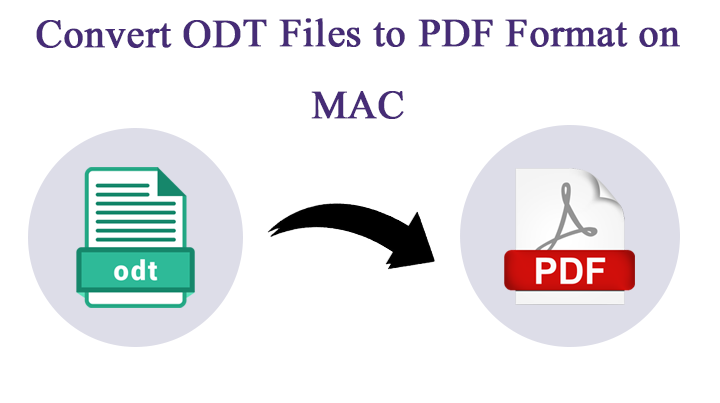
Take the hard copy of the OpenOffice Document file using the best and the simplest approach mentioned here. Use the technique elaborated in the article to convert ODT to PDF on Mac Machine. To convert any document file, there is this common practice to use online websites. As keeping the security as a prior factor, avoid using different internet sites.
The write-up will give complete details on how to convert & print the OpenDocument files on mac and the major needs to print the document file.
We most often search for different methods to convert ODT to PDF, ODT to Image formats, ODT to TXT, etc. Altogether, OpenOffice file conversion is one of the most common searched topics. Therefore, the write-up has pointed out the best method to convert the ODT files. Then print the files without altering any data in the OpenOffice document file.
Also, read to get the solution for Kerio to Gmail Migration
Needs to Convert ODT to PDF on Mac & Print
This era of unprecedented events like the pandemic happening around us for the 1 year now has taught many lessons to us. Therefore, people are often worried about their future more as they were been in the past. And one of the major lessons the pandemic has given us is how to be more concerned and take wise decisions to prevent any mishappenings in the future. Therefore, people are practically doing this to avoid any major loss. Thus, people want to convert ODT to PDF on Mac and then print OpenOffice documents before any important documents get lost due to corruption.
Here are the reasons why people should print the documents: –
- People should print their OpenOffice documents to avoid the loss of any of their important documents that might be of precious value.
- If you want to print it, you need to convert your files to PDF and then print it later.
- PDF is a universal and platform-independent file format you can then easily access your files anywhere you want even in offline mode where there is no stable internet connection.
- The file format not only will help you in the present but could be fruitful in the future as well.
- If you have any sensitive content in your ODT file then you can easily put a password on the file if you have converted it to PDF.
Therefore, you have read the benefits of printing your OpenOffice documents on Mac.
Overview of ODT Files
The ODT file acts similar to the DOC file created by Microsoft, but the ODT file is created by Apache OpenOffice or LibreOffice. These are word processing programs that act very similar to Microsoft Word. People use OpenOffice to gain the same features as Microsoft Word but without any expense and produce the same results out of it. The ODT files contain the same content like texts, images, animations, etc. On the other hand, you have to convert the ODT files to PDF before printing them. After conversion, the information in the PDF will not alter while printing. In this article, we would give you the best possible method to install it on your machine.
People seek solutions on the internet to get a reliable method to convert ODT to PDF format on Mac OS. Therefore, we would provide you a trusted solution to perform the task. Read and follow the article carefully below.
The Trustworthy Method to Convert ODT to PDF
To provide you an instant guide and solutions we will give you the best tool for it. Mac ODT Converter, this tool can quickly and effortlessly convert the ODT file to PDF within a minute. The utility offers you a dual-mode to upload the ODT files in the software, either in bulk quantity or selectively using the Filter options.
The software can not only convert your ODT file to PDF but you can also choose any of the various file formats offered by the tool itself. Complete the process within the application itself.
The tool can preserve and maintain the folder’s hierarchy during and after the procedure. The utility prevents your data from any loss thus, you don’t have to worry about it. The wizard can convert the ODT file to PDF even without the installation of the OpenOffice or LibreOffice application. The tool comes with a user-friendly interface with a coherent GUI that even enables novice users to operate the software easily.
Steps to Operate or Run the Application
Start the tool on any of the Mac OS, as OS X 10.8 and above versions are preferred. Now, follow the steps mentioned below: –
- Now upload the ODT files that you wish to convert using the Add file (s) or Add folder (s) Press the Next button.
- Then hit the PDFoption from the Select Saving List.
- Further, choose your destination location and file naming conventions as per your requirement.
- Finally, press the Export
Soon, the destination location with the converted file will appear on the screen with a few notifications. Then, later print the converted ODT file using the printing method. The tool gives the best method to save multiple OpenOffice document *.odt files in Adobe PDF format.
Why the Tool is Recommended?
There are users who want to Print OpenOffice documents on Mac or convert the ODT files to PDF format for various reasons. As you might have read the advantages of converting your ODT files to PDF. And then later print the document file as per the requirement and whenever you want. OpenOffice supports ODT files to store the content of the application therefore, you need to convert the ODT files first to PDF.
The PDF format later will help you with your work a lot, maybe you need to show the physical document to your boss then you don’t have to do anything you just have to print it that will take only a minute of your time.
Whereas, converting ODT files with a third-party tool is the best option as it will allow converting multiple files at once. After searching and testing various tool, I have narrowed down to MacUncle, because of the secured and feature-rich tool. The converter application has multiple benefits, as it will help the user to convert with ease.
Some major benefits of the Tool:
- The application produces 100% accurate results as soon as you upload the ODT files on your Machine.
- Batch conversion options to convert multiple .odt files to PDF format. Either convert files individually or select a complete folder with *.odt files.
- Option to change the saving destination path to store the converted files.
- The tool supports all the recent Mac editions.
- Get the accurate result without any hassle in .pdf format.
The Bottom Line
The article gives you the best method to Print an OpenOffice document on Mac or converts ODT to PDF on Mac. There are people who wish to print their crucial documents from the OpenOffice application. Therefore, we have provided a reliable method to perform the task. The ODT File exporter tool mentioned here can quickly and effortlessly convert the ODT files to PDF on Mac. Then later print it as per your convenience. The tool offers dual-mode to upload the ODT files in the software, and also the tool preserves and maintains the folder’s hierarchy during the process. The wizard guarantees you 100% safety and security.




