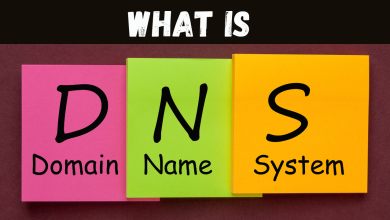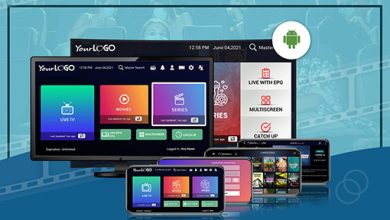Aol.com is not responding
I keep getting "aol.com not responding" and " Windows checking for...." What can I do in lay mans terms?

Did you make any changes to the computer prior to the issue?
2. Does the issue occur only with Aol.com?
3. Are you using Desktop or Modern UI Internet Explorer?
4. Are you using any proxy connection to connect to Internet?
I would suggest you to follow these methods and check.
Method 1: Check in Internet Explorer no add-ons mode.
I would suggest you to use Internet Explorer in no add-ons mode and check. Here is the link which says how to do it.
Manage add-ons in Internet Explorer
http://windows.microsoft.com/en-US/internet-explorer/manage-add-ons#ie=ie-10
Method 2: Malicious software(malware) and viruses can often cause Internet Explorer to slow down or stop working.
If you’re able to access the Internet, go to the Microsoft website to download the Microsoft Safety Scanner, which you can use to check your computer for viruses and malicious software. Here is the link for your reference.
http://www.microsoft.com/security/scanner/en-us/default.aspx
Note: The Microsoft Safety Scanner expires 10 days after being downloaded. To rerun a scan with the latest anti-malware definitions, download and run the Microsoft Safety Scanner again.
Important: While scanning the hard drive if any bad sectors are found, the scanner tries to repair that sector, any data available on that might be lost
Method 3: You can turn off hardware acceleration and use software rendering instead of the graphics processing unit (GPU) rendering to view web pages. Hardware acceleration uses your computer’s GPU to speed up graphics-heavy tasks like video streaming or online gaming. Turning this feature off might help solve display problems.
Follow these steps to turn off hardware acceleration.
a. Open Internet Explorer.
b. Click the Tools button, and then click Internet options.
c. Click the Advanced tab, and then select Use software rendering instead of GPU rendering
d. Click OK, and then close and reopen Internet Explorer for the change to take effect.
Method 4: I would suggest you to reset Internet Explorer settings and check. Refer the link to reset Internet explorer.
How to reset Internet Explorer settings
http://support.microsoft.com/kb/923737?wa=wsignin1.0#method1
Note: The Reset Internet Explorer Settings feature might reset security settings or privacy settings that you added to the list of Trusted Sites. The Reset Internet Explorer Settings feature might also reset parental control settings. We recommend that you note these sites before you use the Reset Internet Explorer Settings feature.
Hope it helps. For further Windows related queries feel free to get back to us.