How to Import Eudora to Outlook? | Fast & Secure Way
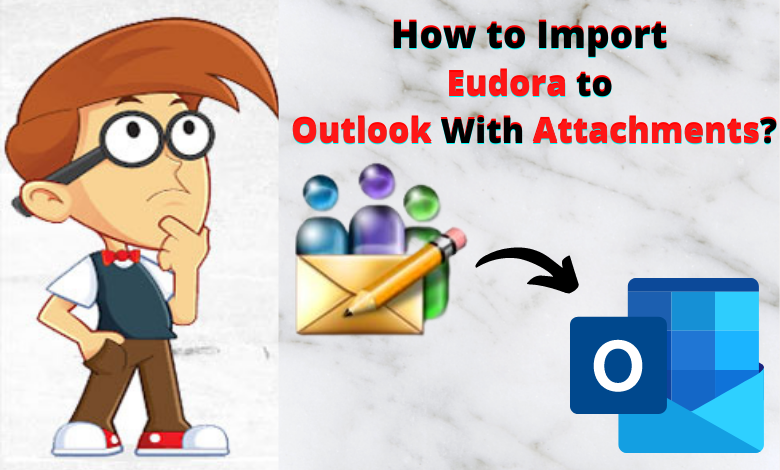
Recablog | Are you searching for a solution to import Eudora to Outlook? If yes, then you are in the right place. In this article, we are going to discuss the complete solution to move Eudora to Outlook.
Therefore, both Eudora & MS Outlook are popular email client software used by users all over the world. But at the same time they both differ from each other by their features, Eudora is an email utility that is used. It efficient email communion for its users. An outlook is an Email software that is known as a personal information manager. That includes the task manager, web browsing, contact manager, and moreover. The advanced features for users are required to make them Migrate Eudora to Outlook.
In the upcoming section, we are going to explain how to transfer Eudora to Outlook with the help of Eudora Migrator. It is an easy solution that helps in the direct migration of the Eudora mailbox to Outlook PST file format. The below-mentioned steps provide the easiest conversion process.
Download the Email Migration Software to know the complete knowledge about Import Eudora to Outlook.
Why do Users Need to Transfer Eudora Emails to Outlook?
Follow the steps to know why users need to switch Eudora to Outlook:-
- Whenever the user is switching from one company to another where Outlook is used. In that conditions to access the Eudora Mailbox Data into Outlook PST, there is a need to move Eudora to Outlook.
- Eudora has proved to be an outdated email software. Thus, users want to export better email clients like Microsoft Outlook.
- It provides a high level of security and preserves your email data secure and safe from Cybercrime to a few extents. However, all security features are not available in Eudora. So, users want to transfer Eudora to Outlook.
How to Migrate Eudora to Outlook? | Two Methods:-
There are two ways available for users who need conversion for Eudora to Outlook with Attachments:-
Solution#1:- Manual Method:-
To export Eudora Emails to Outlook by using Manual Technique:-
Stage 1:- Move Eudora Mail into Outlook
- Open Outlook Express Software.
- Then Go to file >> click on Export>> Messages.
- Click on Eudora Pro or Light, then click on Next.
- Browse, the location where you want to save the files.
- Select the required folder or the entire folder and click on Next.
- Finally, Click on Finish.
Stage 2:- Export Outlook Express Mailbox Data into MS Outlook
- Open MS Outlook on your machine.
- Now, Go to File>>Click on Export and Import.
- Click on Outlook Express 6. x, 5. x, 4. x. Choose as it’s necessary to you.
- Then, confirm that Import Mail and Import Address Book to checkboxes selected.
- Click on the Next.
- And, Choose the Option you need to Import over Outlook.
- Finally, Click to Finish.
Note:- Now you have successfully export data from Eudora to MS Outlook. Therefore, if you are executing email migration, then you need to be very careful because a single mistake could lead the severe data difficulty. To get rid of any possible issues, you need to create a backup from the existing mailbox data of Eudora. Even with technical knowledge of email account its configuration and other similarities. The procedure is time-consuming and will not be suitable for large-scale conversion processes. We mentioned the process of Eudora to Outlook useful only for Outlook and below editions:-
Solution#2:- Move Eudora to Outlook With Automated Method:-
The best Solution – MBOX to PST Converter Tool to migrate Eudora emails to Outlook that provides 100% assurance of successful results. A user can easily achieve the migration of Eudora to Outlook PST in both single-mode and batch mode. To use this software there is no requirement to have the technical knowledge for both technical and non-technical can easily understand the way that how to move Eudora to Outlook. So, below we mentioned the complete working process to transfer the Eudora mailbox to Outlook.
Import Eudora to Outlook | Working Explained Below:-
- Download and run the software on your Windows Machine. Click on Open Button to start the conversion process.
- Now, Select Desktop Email Clients>> Eudora Accounts-If you have reconfigured Accounts, then your data will be displayed.
- Click on Open Eudora and Select the appropriate Profile in which you want to export the data.
- Then, Click on the Export Button to Select the PST files as Saving Options.
- Browse, to select the desired location where you want to save the PST file.
- Finally, Click on the Save Button to Migrate the Eudora mailbox to Outlook PST.
- Wait to Finish the process, Click on Open Folders to see the Complete Preview in your desired location.
- Demo Edition Export only 10 items from each folder. After you are satisfy upgrade the licensed edition to export all.
Migrate Eudora Emails to Outlook | Proficient Software Features:-
Following are some unique features to move Eudora to Outlook mentioned below:-
1. Transfer Eudora Emails to PST:- This software is effortless to export Eudora messages to the UNICODE PST file. This file will easily get to migrate in all the versions of Outlook including Outlook 2019. There is no requirement for any email client installation.
In addition, you can have an export option also that provided the software for users’ convenience. With the auto-detect feature, this tool can export emails along with attachments easily.
2. Dual Modes to Select the Files:- Following are the two options to browse the Eudora file into dual file mode:-
Folder Mode:- For migrating files use the folder and directly browse the folder which has multiple database files.
File Mode:- There is one Eudora file to be exported then, a tool this mode.
3. Preview All Eudora Mailboxes:- It is designed with the features to show a preview of each mailbox, which is saved in a PST file. Users can click on the folder whose data.
4. Export Selective Items or Folders:- Users can filter the unwanted data at the time of the conversion process. You can check only those emails and folders, which are to be kept in Outlook. Rest all remaining data will be eliminated at the time of data transfer.
5. Two Options To Create Outlook File:- There are two ways to create a PST file:-
Create One PST File: It merges Multiple Eudora Profiles into One PST file.
Create Multiple PST File: Generate one PST file for the Eudora file. For example: If there is a 10 Eudora file, then 10 Eudora separate PST files.
6. View and Save Process Log File:- This utility is cable to maintain a log report for both single as well as multiple mailbox migration processes. Therefore, its report comprises all activities carried out by all the files.
Final Words:-
In this blog, we have explained how to import Eudora to Outlook. Here, users always prefer email clients that can be satisfying to their requirements. In the above article, we provide the complete solution to transfer Eudora Mailbox to Outlook with attachments. In addition, it is a simple and easy way. From a user to organized, anyone can download the tool for safe Eudora to Outlook migration. If the user wants to try the free version of Eudora to Outlook Converter. After that, launch the licensed edition of the tool to move Eudora mails to Outlook.





