Different Ways to Save Instagram Stories
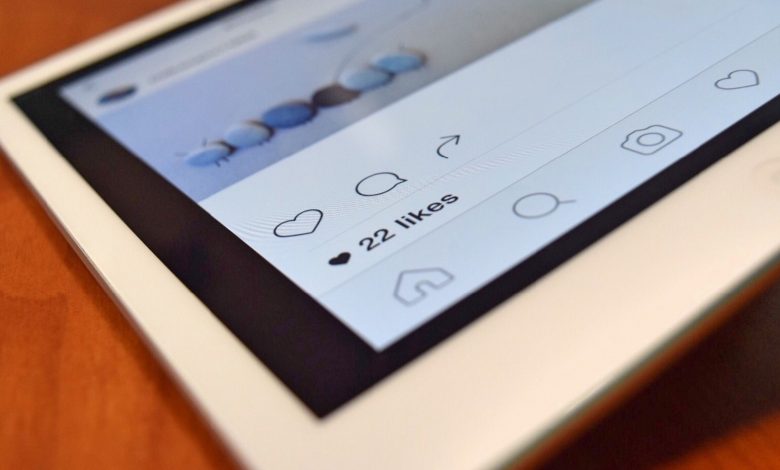
A vanishing content that disappears after 24 hours, Instagram Stories is not a new concept to this social media addict world.
Creating exciting and attractive Instagram stories need a lot of time and effort. It is therefore important to save them for future promotional activities. To ensure that you never lose any of your Instagram stories, we have drafted this blog with 5 easy and simple ways to save your Instagram stories.
Ways To Save Instagram Stories
Here are 5 easy ways to save your Instagram stories.
- Archive the stories in the app
- Embed the stories on the website using Taggbox
- Share your story as a post
- Add stories to highlights
- Download stories manually to your camera roll
Let us learn each of them in detail and know the steps of doing so.
#1. Archive the stories in the app
To save your stories forever in your Instagram app, the most effective way is to archive them. You can find this option in the setting of your Instagram app. All you need is to activate the archive option in the settings and the rest will be done automatically.
With this option, you can automatically save all your previous as well as recent Instagram stories. Follow the steps to activate the archive option.
- Click on the settings icon on your Instagram account.
- From the list that appears, choose the option “story settings”.
- In the saving section, activate the “Save To Archive” option.
Once done, all your Instagram stories will be archived and will be saved forever. To access your saved stories, click on the archive icon on your account and all your stories will appear here.
#2. Embed the stories on the website using the Taggbox widget
By embedding Instagram stories on your website, you can not only save them forever but can also use them to boost your conversions and sales. Using the Taggbox widget, you can easily display your stories on a website in a few simple steps.
- Log in to your Taggbox account and add feeds using Instagram Business as your source.
- Choose “Stories” as the option to fetch the feed.
- Provide all the credentials and click on Create feed.
- Customize and moderate the feed in the widget editor for a unique display.
- Click on “Embed Widget” and choose your preferred website platform.
- Get the code and copy the generated code.
- Paste the code to the backend page of your website.
And it’s done. Taggbox syncs with your Instagram account and automatically fetch the story every time you add a new one. It, therefore, helps you to promote your brand and expand your reach beyond Instagram.
#3. Share your story as a post
With this option, you can not only save your story but can also share it as a post. To share your story as a post, follow the steps below.
- Open your active Instagram story.
- Tap on the 3 dots that appear on the lower-right corner of the story.
- Click on the “Save” option.
- Select share as a post option.
And you are done. Your Instagram story will now appear in your feed and can be seen as a regular post to all your followers.
#4. Add stories to highlights
One of the recent updates to the version of Instagram stories is the addition of the Highlight section. It allows the users to create Highlights of the stories that have disappeared on their Instagram profile. You can find this section just above the grid of your Instagram feed which makes it undeniable for your profile visitors to view it.
With highlights, you can provide your visitors with easy access to your stories by categorizing them according to the theme. You can also create a highlight displaying customer’s testimonials and feedback. Moreover, you can display FAQs to help the customers with their queries.
- To save your Instagram stories as highlights, follow these steps.
- View your active story or if you want to add an old story then go to the archive section of the setting and click on saved stories.
- Click on the highlight icon at the bottom of your story.
- Choose from the existing highlight categories or create a new category.
You are done. You have successfully added your story to the highlights and have saved them for a longer time.
To create highlights of your archived stories, click on the + icon in the story highlight section on your profile page and tap to select the story that you want to add to the highlight. You can also choose a cover image for your highlight and give it a relevant name that aligns with the theme of the highlight.
#5. Download stories manually to your camera roll
This option allows you to save your Instagram story manually if you do not wish to save every story that you post.
Follow these steps to save your stories to the camera roll
- View your active Instagram story.
- Tap and the 3 dots on the lower-right corner of the story and click Save.
- Select the save photo/video option to save separate stories.
- You can even click on “Save Stories” to save everything from the story as a single video.
This simple method allows you to manually download each of your Instagram stories and save it to your camera roll.
Conclusion
Instagram stories are a great way to skyrocket your business as over 500m people use this feature of Instagram daily and actively. So, this opportunity is not to be missed.
In order to get the maximum from your Instagram stories, the best option is to save them. We have mentioned 5 simple ways to save your Instagram stories. Hope this works for you!





